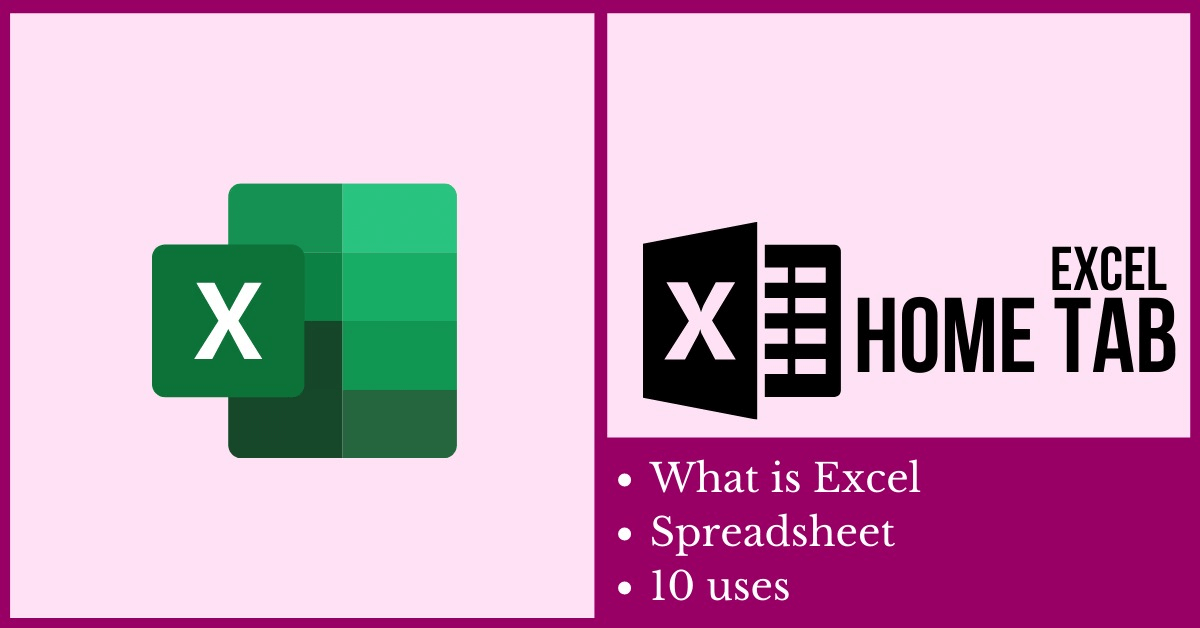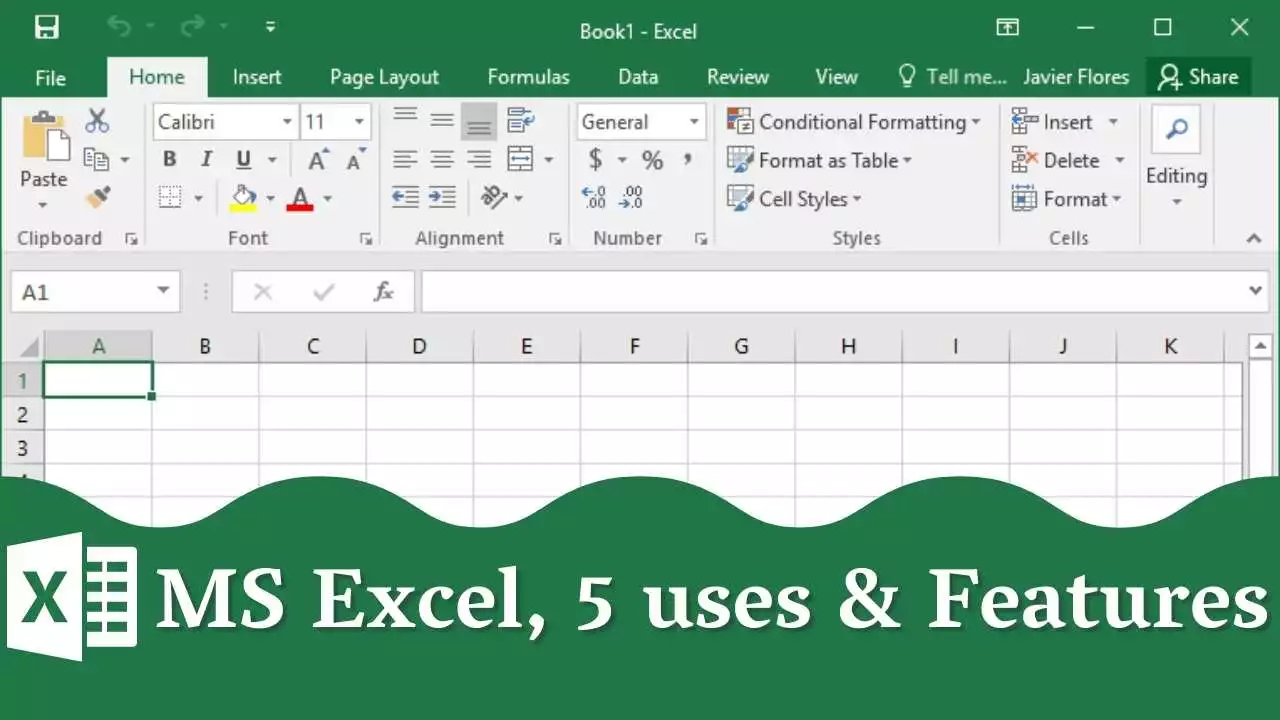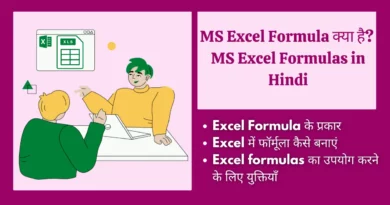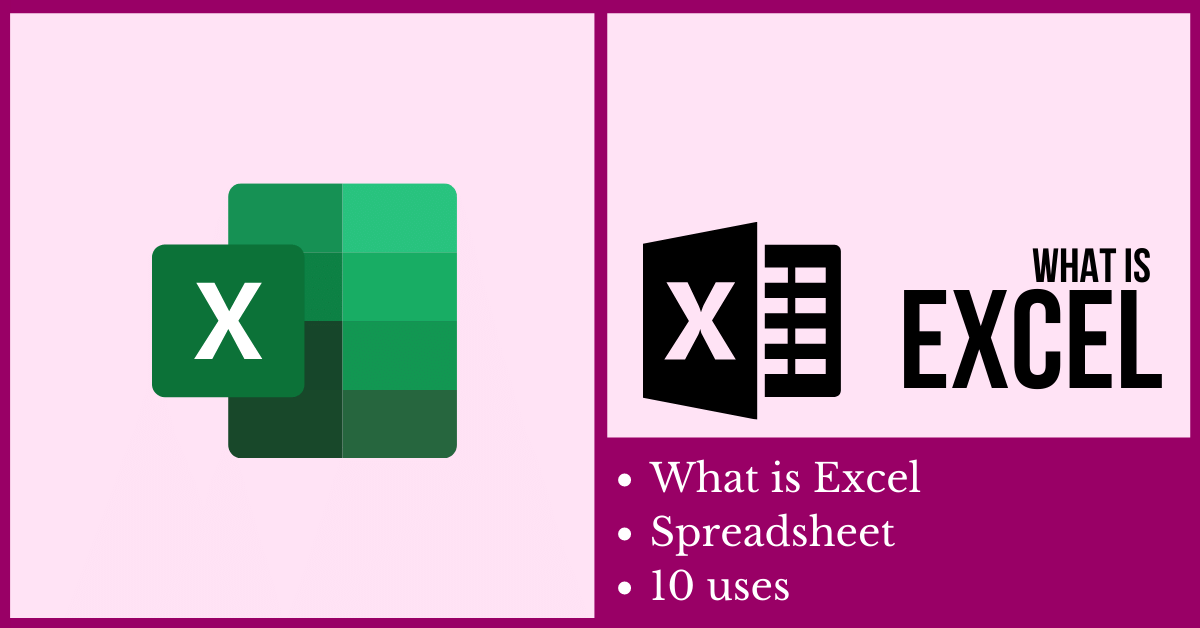MS Excel shortcut keys उन keyboard shortcut keys का combination होती हैं जिन्हें एक्सेल में विशिष्ट कार्य करने के लिए एक साथ दबाया जा सकता है। वे उपयोगकर्ताओं को केवल कुछ कीस्ट्रोक्स के साथ कमांड और फ़ंक्शन तक पहुंचने की अनुमति देते हैं, जिससे समय की बचत होती है और माउस क्लिक की आवश्यकता कम हो जाती है।
Microsoft Excel एक व्यापक रूप से उपयोग किया जाने वाला spreadsheet software है जो डेटा को व्यवस्थित करने, विश्लेषण करने और प्रस्तुत करने के लिए कई सुविधाएँ प्रदान करता है।
इस ब्लॉग पोस्ट का उद्देश्य MS Excel shortcut keys के लिए एक व्यापक गाइड प्रदान करना है। इसका लक्ष्य एक्सेल के साथ काम करते समय उपयोगकर्ताओं को विभिन्न shortcut keys से परिचित कराकर उनकी उत्पादकता और दक्षता बढ़ाने में मदद करना है, जिनका उपयोग सामान्य कार्यों को जल्दी और आसानी से करने के लिए किया जा सकता है।
Commonly Used Ms Excel Shortcut Keys
A. Basic Navigation Shortcuts
- Ctrl + Home: Takes you to the beginning of the worksheet
- Ctrl + End: Takes you to the end of the worksheet
- Ctrl + Arrow Key: Takes you to the next non-empty cell in the specified direction
- Ctrl + Page Up/Page Down: Takes you to the next/previous worksheet in the workbook
B. Editing Shortcuts:
- Ctrl + C: Copies the selected cell or range
- Ctrl + X: Cuts the selected cell or range
- Ctrl + V: Pastes the copied or cut cell or range
- Ctrl + Z: Undo the last action
- Ctrl + Y: Redo the last action
C. Formatting Shortcuts:
- Ctrl + B: Bold the selected text
- Ctrl + I: Italicize the selected text
- Ctrl + U: Underline the selected text
- Ctrl + 1: Open the Format Cells dialog box
D. Formula and Function Shortcuts:
- Ctrl + Shift + Enter: Enter an array formula
- Ctrl + A: Select all cells in the formula
- F2: Edit the active cell
- F4: Repeat the last action
E. Data Management Shortcuts:
- Ctrl + Shift + L: Apply filters to the selected range
- Ctrl + T: Create a new tab from the selected data
- Ctrl + D: Fill down
- Ctrl + R: Fill right
50 MS Excel Shortcut Keys
| Ctrl + C | Copy |
| Ctrl + V | Paste |
| Ctrl + X | Out |
| Ctrl + Z | Undo |
| Ctrl + F | Find |
| Ctrl + P | |
| Ctrl + B | Bold |
| Ctrl +1 | Italic |
| Ctrl + U | Underline |
| Ctrl + A | Select all |
| Ctrl + R | Fill Right |
| Ctrl + D | Fill Down |
| Ctrl + Home | Go to the beginning of the worksheet |
| Ctrl + End | Go to the end of the worksheet |
| Ctrl + Shift + Arrow | Select cells |
| Ctrl + Page Up/ Down | Move between worksheets |
| Ctrl + Arrow | Move to the edge of the current data region |
| Ctrl + Shift + ; | Enter the current date |
| Ctrl + ; | Enter the current time |
| Ctrl + Shift + | Enter the current date and time |
| Ctrl + 1 | Format cells dialog box |
| Ctrl + Shift + & | Apply outline border |
| Ctrl + _ | Remove outline border |
| Ctrl + Shift + @ | Apply time format |
| Ctrl + Shift + ; | Select all cells with formulas |
| Ctrl + Shift + $ | Apply currency format |
| Ctrl + Shift + % | Apply percentage format |
| Ctrl + Shift + ^ | Apply exponential format |
| Ctrl + Shift + # | Apply date format |
| Ctrl + Shift + ! | Apply number format |
| Ctrl + 5 | Strikethrough |
| Ctrl + 9 | Hide rows |
| Ctrl + 0 | Hide columns |
| Ctrl + Shift + 9 | Unhide rows |
| Ctrl + Shift + 0 | Unhide columns |
| Ctrl + 7 | Protect cells |
| Ctrl + T | Create a table |
| Ctrl + Shift + T | Convert a range to a table |
| Ctrl + Shift + & | Merge and center cells |
| Ctrl + ‘ | Copy value from above cell |
| Ctrl + Space | Select the entire column |
| Ctrl + Shift + Space | Select the entire row |
| Ctrl + Alt + V | Paste special |
| Ctrl + Shift + 4 | Apply dollar sign format |
| Ctrl + Shift +5 | Apply asterisk format |
| Ctrl + Shift + 6 | Apply caret format |
| Ctrl + F3 | Define a name |
| Ctrl + Shift + F3 | Define names from selection |
| Ctrl + Shift + L | Apply AutoFilter |
| Ctrl + Shift + o | Select all cells with comments |
Excel Important Short Keys
| Ctrl + Shift + # | Applies the Date format with the day, month, and year. |
| Ctrl + Shift + @ | Applies the Time format with the hour and minute, and AM or PM. |
| Ctrl + Shift + ! | Applies the Number format with two decimal places, thousands separator, and minus sign (-) for negative values. |
| Ctrl + Shift + * | Selects the current region around the active cell (the data area enclosed by blank rows and blank columns). In a PivotTable, it selects the entire PivotTable report. |
| Ctrl + Shift + : | Enters the current time. |
| Ctrl + Shift + “ | Copies the value from the cell above the active cell into the cell or the Formula Bar. |
| Ctrl + Shift + Plus (+) | Displays the Insert dialog box to insert blank cells. |
| Ctrl + Minus (-) | Displays the Delete dialog box to delete the selected cells. |
General MS Excel Shortcuts
| Open a Workbook | CTRL + 0 |
| Create a new workbook | CTRL +N |
| Save a workbook | CTRL +S |
| Save As | F12 |
| Print a workbook | CTRL +P |
| Open Print Preview | CTRL + F2 |
| Help | F1 |
| Activate Tell Me field | CTRL + 0 |
| Spell check | F7 |
| Calculate worksheets | F9 |
| Create absolute reference | F4 |
| Close a workbook | CTRL + W |
| Close Excel | Alt +F4 |
MS Excel Editing Shortcuts
| Cut | CTRL + X |
| Copy | CTRL |
| Paste | CTRL +V |
| Undo | CTRL +Z |
| Redo | CTRL |
| Find | CTRL |
| Replace | CTRL H |
| Edit Active Cell | F2 |
| Clear All Cell Contents | Delete |
MS Excel Pivot Table Shortcuts
| Select entire pivot table | CTRL + A |
| Toggle pivot table field checkbox | SPACE |
| Group pivot table items | ATL + Shift + → |
| Ungroup pivot table items | ATL + Shift + ← |
| Hide pivot table item | CTRL + -V |
| Create pivot chart on existing worksheet | ALT + F1 |
| Create pivot chart on new worksheet | F11 |
| Open pivot table wizard | Alt + D + P |
| To hide pivot table items | atrl + – |
| To create a pivot chart on the same sheet | Alt +F1 |
MS Excel Tables and Filters Shortcuts
| Insert Table | CTRL + |
| Toggle Auto Filter | CTRL+Shift+L |
| Activate Filter | ATL + Down Arrow |
| Select Table Row | Shift + Spacebar |
| Select Table Column | CTRL + Spacebar |
| Select Entire Table | CTRL + A |
| Clear Slicer Filter | Alt + C |
| Toggle Table Total Row | CTRL + Shift + T |
MS Excel Navigation Shortcuts
| Move Between cells | ↑,↓,←,→ |
| Move One Cell Right | Tab |
| Move One Cell Left | Shift + Tab |
| Move One Cell Up | Shift + Enter |
| Move One Cell Down | CTRL + W |
| Move Down One Screen | Page Down |
| Go to the First Cell of Active Row | Home |
| Enable End mode | End |
| Move to Cell A1 | CTRL + Home |
| Move to the Last Cell | CTRL + End |
MS Excel Number Formatting Shortcuts
| Apply general format | CTRL + Shift + – |
| Apply currency format | CTRL + Shift + $ |
| Apply percentage format | CTRL + Shift + % |
| Apply scientific format | CTRL + Shift + ^ |
| Apply date format | CTRL + Shift + # |
| Apply time format | CTRL + Shift + @ |
| Apply number format | CTRL + Shift + ! |
MS Excel Workbook Shortcut Keys
| Ctrl + N | To create a new workbook |
| Ctrl + O | To open an existing workbook |
| Ctrl+S | To save a workbook/spreadsheet |
| Ctrl + W | To close the current workbook |
| Ctrl+F4 | To close Excel |
| arl + PageDown | To move to the next sheet |
| Ctrl + PageUp | To move to the previous sheet |
| Alt +A | To go to the Data tab |
| Alt +W | To go to the View tab |
| Alt +M | To go the Formula tab |
MS Excel Cell Formatting Shortcut Keys
| F2 | To edit a cell |
| Ctrl + arl+V | To copy and paste cells |
| Ctrl +1, Crl+B | To italicize and make the font bold |
| Alt +H+A+C | To center align cell contents |
| Alt t+H+H | To fill color |
| Alt +H+B | To add a border |
| Ctrl + Shift + _ | To remove outline border |
| Ctrl + Shift + & | To add an outline to the select cells |
| Tab | To move to the next cell |
| Shift + Tab | To move to the previous cell |
| Ctrl + Shift + Right arrow | To select all the cells on the right |
| Ctrl + Shift + Left Arrow | To select all the cells on the left |
| Ctrl + Shift + Down Arrow | To select the column from the selected cell to the end of the table |
| Ctrl + Shift + Up Arrow | To select all the cells above the selected cell |
| Ctrl + Shift + Down Arrow | To select all the cells below the selected cell |
| Shift +F2 | To add a comment to a cell |
| Shift +F10+D | To delete a cell comment |
| Ctrl +H | To display find and replace |
| Ctrl + Shift +L Alt + Down Arrow | To activate the filter |
| Ctrl + ; | To insert the current date |
| Ctrl + Shift + : | To insert current time |
| Ctrl + k | To insert a hyperlink |
| Ctrl + Shift +$ | To apply the currency format |
| Ctrl + Shift % | To apply the percent format |
| Alt + Q | To go to the “Tell me what you want to do” box |
Row and Column Formatting Shortcut Keys
| Shift + Space | To select the entire row |
| Ctrl + Space | To select the entire column |
| Alt+H+D+C | To delete a column |
| Shift + Space, Ctrl +- | To delete a row |
| Ctrl +9 | To hide selected row |
| Ctrl + Shift +9 | To unhide selected row |
| Ctrl +0 | To hide a selected column |
| Ctrl +Shift +0 | To unhide a selected column |
| Alt Shift + Right arrow | To group rows or columns |
| Alt + Shift + Left arrow | To ungroup rows or columns |
Advanced Excel Shortcut Keys
Shortcuts for Formatting and Managing Worksheets:
- Ctrl + Shift + $: Apply the currency format
- Ctrl + Shift + %: Apply the percentage format
- Ctrl + Shift + #: Apply the date format
- Ctrl + Shift + @: Apply the time format
- Ctrl + 1: Open the format cells dialog box
- Alt + H + O + I: AutoFit column width
- Alt + H + O + A: AutoFit row height
Shortcuts for Data Management:
- Ctrl + Shift + +: Insert a new row or column
- Ctrl + –: Delete a row or column
- Ctrl + Shift + &: Apply the border to a cell range
- Ctrl + Shift + *: Select the current region around the active cell
- Ctrl + Shift + ^: Apply the exponential format
Shortcuts for Working with Formulas:
- Ctrl + Shift + 7: Apply the strikethrough format
- Ctrl + ‘: Copy the value from the cell above
- Ctrl + Shift + : Enter the current time
- Ctrl + ;: Enter the current date
- Ctrl + Shift + =: Insert a formula to sum the selected cells
Ms एक्सेल में Shortcut Keys का उपयोग कैसे करें:
एक्सेल में Shortcut Keys का उपयोग करने के लिए, आप जिस विशिष्ट कार्य को करना चाहते हैं, उसके लिए सूचीबद्ध संयोजन में कुंजियों को दबाएं। उदाहरण के लिए, किसी कार्यपुस्तिका को सहेजने के लिए, आप Ctrl + S कुंजियाँ एक साथ दबाएंगे।
MS Excel shortcut keys का उपयोग करने के लाभ
MS Excel shortcut keys का उपयोग करने से उपयोगकर्ताओं को कार्यों को तेज़ी से और अधिक कुशलता से करने में मदद मिल सकती है, जिससे अन्य महत्वपूर्ण कार्यों के लिए समय खाली हो जाता है।
MS Excel में शॉर्टकट keys का उपयोग करने के लाभों में उत्पादकता में वृद्धि, बेहतर सटीकता और आंखों के तनाव में कमी शामिल है।
ms excel shortcut keys को याद रखने के टिप्स और ट्रिक्स
A. कस्टम शॉर्टकट बनाना:
कस्टम शॉर्टकट बनाने से उपयोगकर्ताओं को सबसे अधिक उपयोग की जाने वाली shortcut keys को याद रखने में मदद मिल सकती है। यह “फ़ाइल” मेनू जो home tab के बाईं ओर है पर जाकर, “विकल्प” का चयन करके और फिर “कस्टमाइज़ रिबन” का चयन करके किया जा सकता है।
B. कीबोर्ड स्टिकर का उपयोग करना:
कीबोर्ड स्टिकर चिपकने वाले लेबल होते हैं जिन्हें शॉर्टकट कुंजी संयोजनों को इंगित करने के लिए कुंजियों पर रखा जा सकता है। यह उन उपयोगकर्ताओं के लिए विशेष रूप से सहायक हो सकता है जो अभी शॉर्टकट कुंजियों का उपयोग करना शुरू कर रहे हैं।
C. नियमित रूप से अभ्यास करना:
शॉर्टकट कुंजियों का नियमित रूप से अभ्यास करने से उपयोगकर्ताओं को कुंजी संयोजनों को याद रखने और उन्हें उपयोग करने की आदत बनाने में मदद मिल सकती है। यह एक्सेल में रोजमर्रा के काम में शॉर्टकट कुंजियों को शामिल करके किया जा सकता है।
निष्कर्ष
इस ब्लॉग पोस्ट ने MS Excel shortcut keys का उपयोग करने के लिए एक व्यापक मार्गदर्शिका प्रदान की है। उपयोगकर्ताओं को प्रोत्साहित किया जाता है कि वे स्वयं लाभ देखने के लिए अपने कार्यप्रवाह में shortcut keys को शामिल करना शुरू करें।
ऑनलाइन ट्यूटोरियल और फ़ोरम सहित MS Excel shortcut keys के बारे में सीखने और अभ्यास करने के लिए कई अतिरिक्त संसाधन उपलब्ध हैं। उपयोगकर्ताओं को अपने सीखने और सुधार को जारी रखने के लिए इन संसाधनों का पता लगाने के लिए प्रोत्साहित किया जाता है।
Also read–
सन्दर्भ
A. माइक्रोसॉफ्ट एक्सेल हेल्प डॉक्यूमेंटेशन:
माइक्रोसॉफ्ट एक्सेल हेल्प डॉक्यूमेंटेशन सॉफ्टवेयर और इसकी विशेषताओं के बारे में सीखने के लिए एक व्यापक संसाधन है, जिसमें शॉर्टकट कुंजियाँ भी शामिल हैं।
B. MS Excel shortcut keys वेबसाइट और ब्लॉग:
एक्सेल और इसकी विशेषताओं के लिए समर्पित कई वेबसाइट और ब्लॉग हैं, जिनमें शॉर्टकट कुंजियाँ भी शामिल हैं। ये संसाधन उपयोगकर्ताओं को एक्सेल का कुशलतापूर्वक उपयोग करने के लिए अतिरिक्त टिप्स और ट्रिक्स प्रदान कर सकते हैं।
Learn About Microsoft Excel ALL Tab: